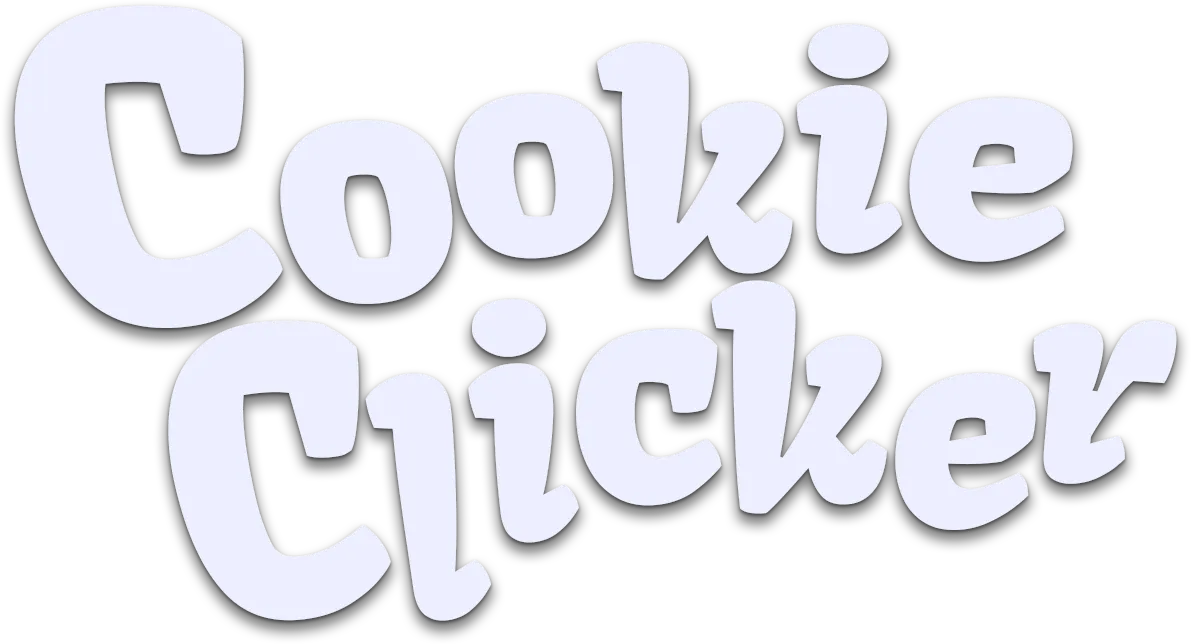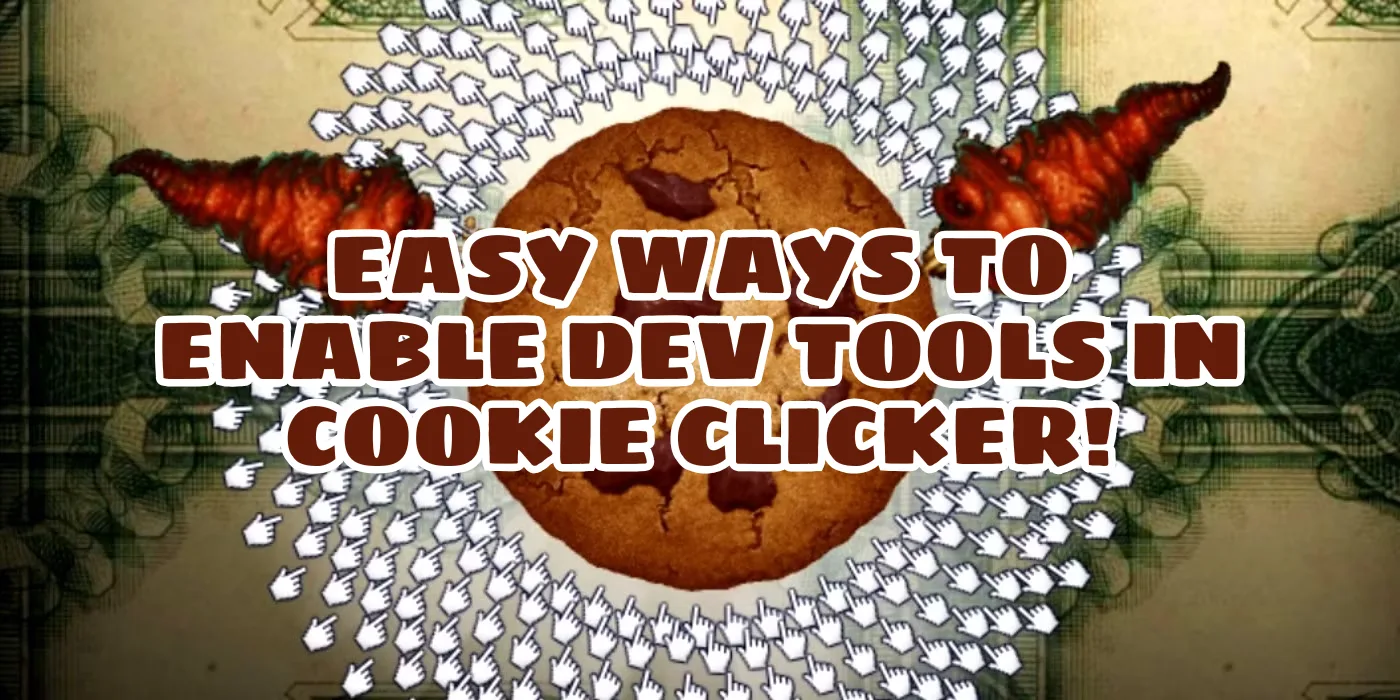Method 1: Enable Dev Tools with a Cheat Name
This is the simplest and fastest way to enable dev tools.
Steps:
Open Cookie Clicker:
- Go to https://cookieclicker.me/.
Rename Your Bakery:
- When prompted to name your bakery, enter:
YourName saysopensesame- Replace
YourNamewith any name you like. The key part is “saysopensesame” (case-sensitive).
Access Dev Tools:
- A red “dev tools” button will appear in the top-left corner of the screen.
- Click the button to open the developer tools.
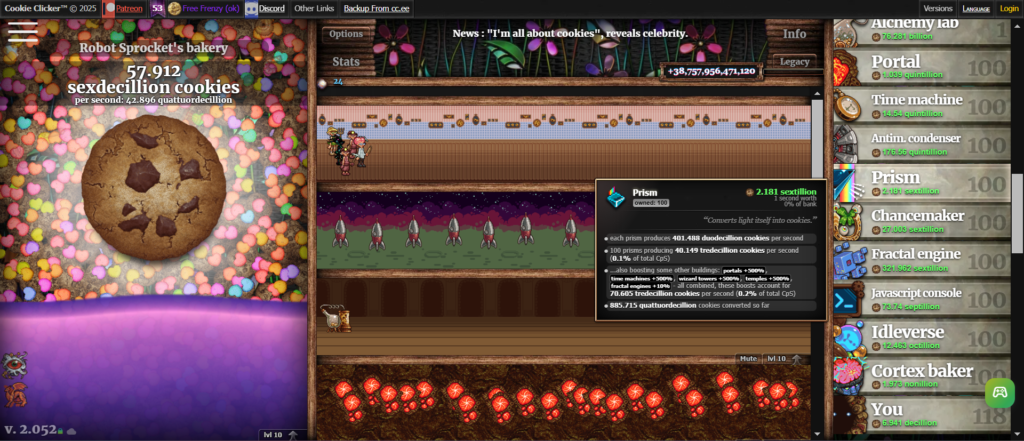
Method 2: Enable Dev Tools via the Browser Console
If you don’t want to rename your bakery, you can use the browser’s developer console to unlock the dev tools.
Steps:
Open Cookie Clicker:
- Visit the game in your browser.
Open the Console:
- Press F12 (or Ctrl + Shift + I) to open the browser’s developer tools.
- Navigate to the Console tab.
Enter the Unlock Command:
- Type the following code into the console and press Enter:
Game.OpenSesame();- This will enable the red “dev tools” button in the top-left corner.
What Can You Do with Dev Tools?
Once enabled, the developer tools give you access to powerful cheats and debugging options, including:
- Add Cookies: Instantly add cookies to your total.
- Spawn Golden Cookies: Generate Golden Cookies for buffs.
- Unlock All Upgrades: Instantly unlock all upgrades and achievements.
- Modify Game Speed: Speed up or slow down the game.
- Debug Options: Test game mechanics or simulate specific scenarios.
To Disable Dev Tools
- Rename Your Bakery:
- Change your bakery name to something else, and the dev tools button will disappear.
- Refresh the Page:
- Reload the game to reset the developer tools.
Using the developer tools can be fun for experimenting or cheating in Cookie Clicker, but remember that it might disable achievements in some versions (e.g., Steam). Enjoy building your ultimate cookie empire! 🍪